Developing with ADOxx
The following sections contain information on various issues that can be encountered when using the Development Toolkit to develop with ADOxx and how they can be solved.
Logging into the Development Toolkit and Modelling Toolkit at the Same Time
An ADOxx user can only be logged into one Toolkit at a time. However, when developing a modelling tool it is useful to have both the Development Toolkit and the Modelling Toolkit running at the same time.
Examples for issue:
- Trying to log into the Modelling Toolkit or Development Toolkit shows an [alogin-09] error:
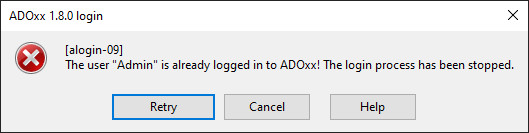
Resolving the issue:
To solve this issue create an additional ADOxx user to log into the Modelling Toolkit. The necessary steps are described in Creating an ADOxx User for Testing / Debugging.
Parts of the User Interface are Very Small
Various parts of the ADOxx user interface, like toolbar icons, window / tool labels, menu items etc., are too small to be used comfortably.
Examples for issue:
- Icons of the toolbar and the labels of some dockable windows are small, especially compared to other texts like the main window title, the menu labels etc. (example from the Modelling Toolkit):
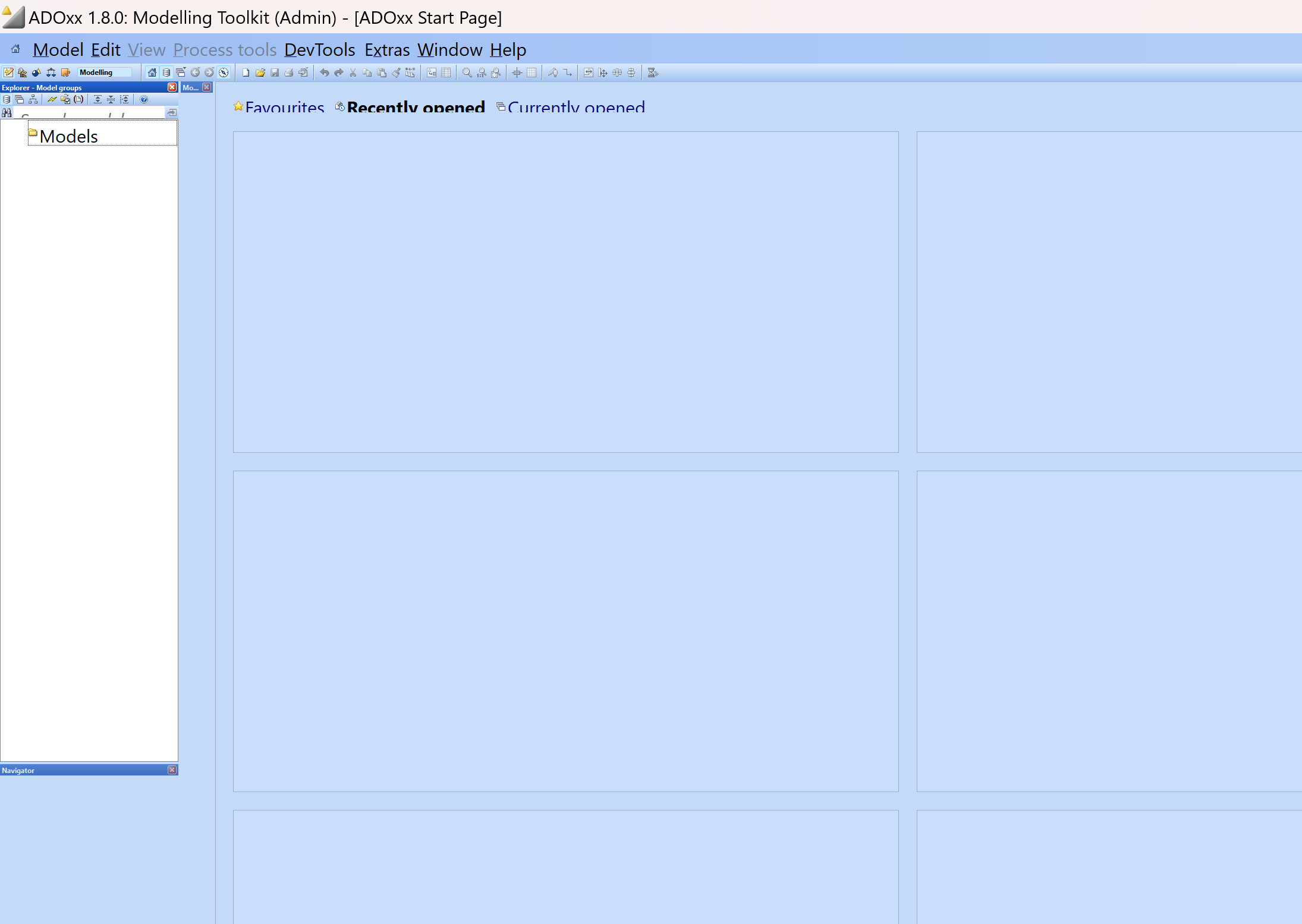
Resolving the issue:
This issue seems to mostly happen on screens that have a high amount of DPI (dots per inch; high resolution compared to screen size), typically with resolutions larger than 1920x1080 pixels on screens smaller than 13 inches. One solution is to change the high DPI settings for the application. On Windows try the following steps:
- Open the properties of the used application (
.exe) or shortcut to start the application.- For example on Windows 10, when the shortcut is pinned to the start menu: right-click the shortcut, select More -> Open file location and then right-click the shortcut and select Properties.
- Switch to the Compatibility tab and select Change high DPI settings:
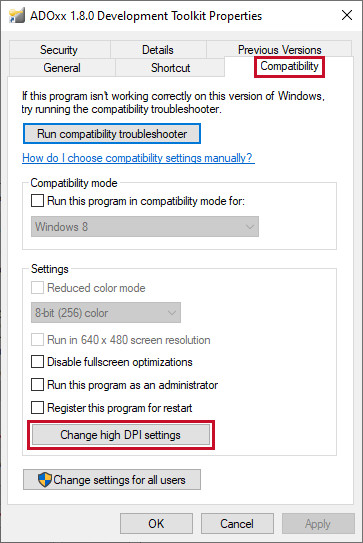
- Activate Override high DPI scaling behavior. and for Scaling performed by select System:
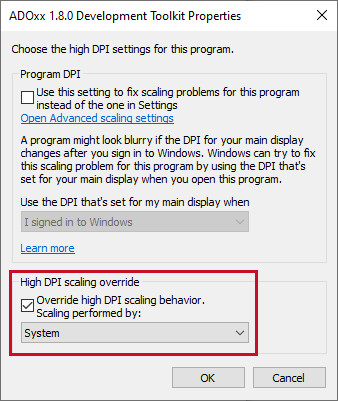
- Confirm the dialogs by selecting OK.
- Restart the application using the changed executable or shortcut.
Importing a Library Fails while Storing a File
An error message appears when importing a library, indicating that there is an issue with a specific file of the library.
Examples for issue:
- [aimport-26] - Error while storing the file belonging to the library!
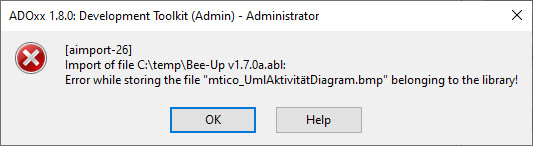
Resolving the issue:
Typically this issue arises when a file has a non-ASCII character in its name, like umlauts (äöü). These characters have to be changed to printable ASCII characters, like a to z or 0 to 9. If the library is still available in another ADOxx Development Toolkit then these changes can be performed there using the File Management component. Otherwise it is necessary to transform the .abl file to an .all file, change the file names that cause the issues and then transform the .all back to .abl. In both approaches it is also necessary to adapt any uses of the file inside the library as well.