Change ADOxx user settings
Open the "User list" (Menu "User" - option "User list" or ![]() ), to change the settings of ADOxx users stored in the ADOxx database.
), to change the settings of ADOxx users stored in the ADOxx database.
Attention
Should the ADOxx user whose settings you wish to change be logged in (icon with "red traffic light"), in the Development Toolkit, depending on the performed action, the changes will become effective at once. In the Modelling Toolkit, the user settings will become effective directly after a refresh (e.g. of the model list). For the standard user "Admin" you can only change the password. To do this, you must be logged in as user "Admin" in ADOxx.
Select the user whose settings you wish to change in the window "User list" by mouse-clicking on the user's name. Then click on the button "Edit" or double-click on the user's name.
The window "User management - Change user settings" will appear on your screen, showing the user name, the user rights for the ADOxx components (Development Toolkit and/or Modelling Toolkit), the ADOxx application library assigned to the user selected and possibly entered user-specific information.
Hint
The password of the ADOxx user is shown encrypted and remains unchanged, as long as no new password has been entered.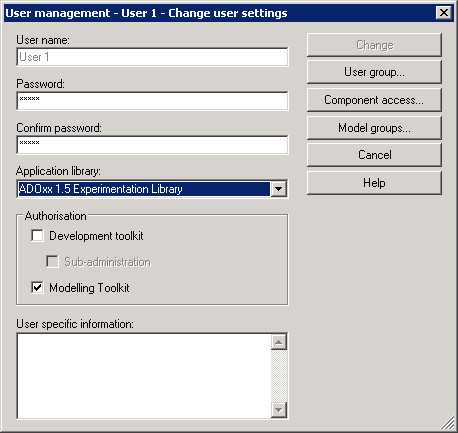
The administrator can change the following user settings:
Hint
The sub-administrator cannot change the application library of a user. He cannot grant access to the Development Toolkit.
Having made the changes, click on the button "Change" in order to save the user settings after a security query in the ADOxx database.
Model groups:
A click on the button opens the list of model groups concerning the user. This view correlates to the view of the ADOxx explorer for the user in the Modelling Toolkit.
Hint
This view is only available for administrators and if only one user is edited.