ADL Export
The ADL Export functionality allows you to save your models in text format (ASCII) and, if necessary, import them into a different ADOxx database.
You may export either models/attribute profiles (and model groups/attribute profiles groups) or application models.
Export Models
With this function you can export models, model groups, attribute profiles and attribute profile groups.
Start an ADL export for models/attribute profiles:
There are three options how to begin exporting:
Click on the smart-icon
 ,
,Click and hold the smart-Icon
 and select from drop down menu the option "Models/attribute profiles",
and select from drop down menu the option "Models/attribute profiles",Select from menu "Models" the option "ADL Export" from the sub menu select the option**"Models/Attribute profiles"**.
The window "ADL export - Model selection" with all application libraries stored in the ADOxx database will be shown:
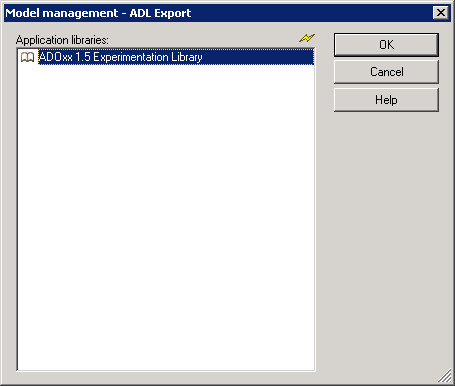
Select the application library, that contains both the models and the attribute profiles to be exported and click on "OK". The selected application library will be loaded and the window "ADL Export - Model selection" will appear in which all the models stored in the ADOxx database are listed according to the model group hierarchy.:
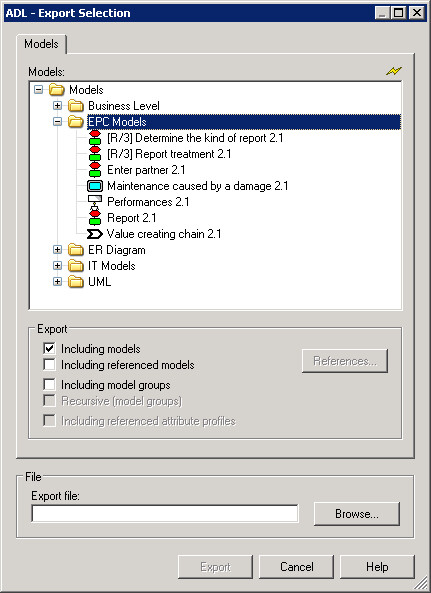
Through tabs "Models" and "Attribute profiles" you can toggle between model and attribute profile selection. In the window "Models" the complete hierarchy of models, model groups or attribute profiles is visable. The function "Export" contains export options.
Prepare model export:
Select the tab "Models", the model hierarchy will be shown:
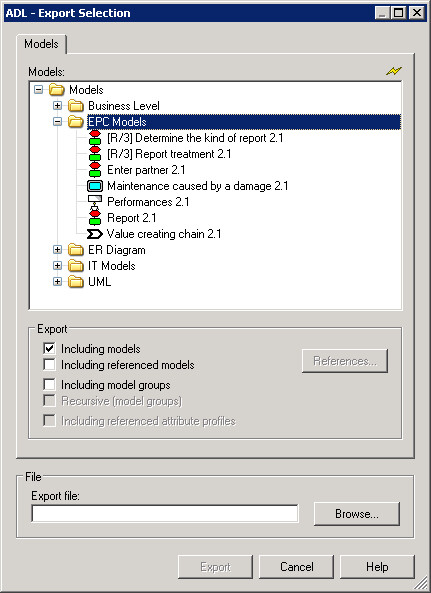
Select in the window "ADL Export - Selection" the models and/or model groups to be selected.
Define the required export options:
| Non-terminal | Definition |
|---|---|
| Including models | The selected models will be imported. |
| Including referenced models | Apart from the selected models to be exported, the models referenced to these selected models will be exported - regardless of their selection. Clicking on the option "References", will enable you to change the settings . ("Including referenced models" is only accessible, if option "Including models" is active.) |
| Including model groups | The selected model groups will be exported. |
| Recursive (model groups) | Apart from the selected model groups to be exported, all the sub groups of all hierarchy levels will be exported. ("Recursive (model groups)" is only accessible, if option "Including model groups" is active.) |
| Including referenced attribute profiles | All referenced attribute profiles of the models to be exported will also be exported. ("Including referenced attribute profiles" is only accessible, if the option "Models" is active.) |
To export models of a particular type, open the context menu and select "Model types". Depending on the definition in the ADOxx Experimentation Library the Model Type Filter or the selection window for Model Types will be opened. Only the selected model types will be considered in the export.
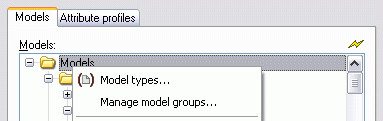
Prepare attribute profile export:
If it is not necessary that you also export automatically all referenced attribute profiles, you can always select the ones to be exported manually. In order to do this choose the tab "Attribute profile". Attribute profile hierarchy will be shown:
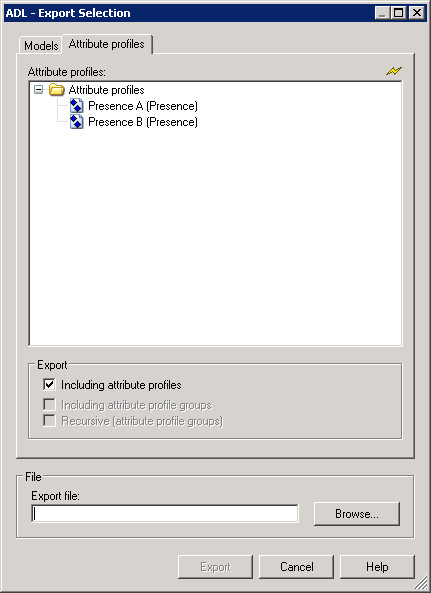
Attention
You can select attribute profiles to be exported, only if in tab "Models" the option "Referenced attribute profiles" is deactivated.
Mark in the window "Attribute profiles" the attribute profiles and/or groups to be exported.
Define required export options:
| Non-terminal | Definition |
|---|---|
| Including attribute profiles | Selected attribute profiles will be exported. |
| Including attribute profile groups | Selected attribute profile groups will be exported. |
| Recursive (attribute profile groups) | Apart from the selected attribute profile groups, all the sub groups of all hierarchy levels will be exported. ("Inclusive all sub groups" is only accessible, if option "Attribute profile groups" is active.) |
Export:
Define in "File name" the path and the name for the ADL file to be created. The button "Browse..." opens the supporting dialogue window.
Click on button "Export" to start exporting. A status window will keep you informed about the progress. Another window will inform you when the ADL export has been completed successfully.
Special case: ADL Export for ADOxx Version 3.0x
If you want to export models and/or model groups as an ADL file for ADOxx Version 3.0x open the window "Browse" to enter the path and the name for the file. In the drop down field "Data type" choose "ADL 3.0 files".
Hint
When exporting ADL to ADOxx Version 3.0x you will lose all model information, which was implemented from Version 3.5 (e.g. attributes in a new attribute type).
Special case: ADL export for ADOxx version 3.81
During ADL export in ADOxx 1.5, redundant class attribute values of connectors are no longer exported. If you want to include these attribute values into an ADL export, open the window "Browse" to enter the path and the name for the file. From the drop-down field "Data type" choose "ADL 3.81 files".
Hint
The class attribute values of connectors are defined in the application library and are not modified by the ADL file (up to version 3.81). Not exporting the class attribute values (default in ADOxx 1.5) does not have any negative impact on data backup or data transfer between ADOxx databases.
Export Application Models
This function allows for the export of application models stored in a database.
Start ADL export of application models:
There are two possible ways to do it:
Click and hold on the smart-Icon
 and select from the drop-down menu the option "Application models",
and select from the drop-down menu the option "Application models",Select from menu "Models" the menu item "ADL Export" and from its sub menu "Application models".
In the window "Model management - ADL export", all applications libraries stored in a database will be displayed:
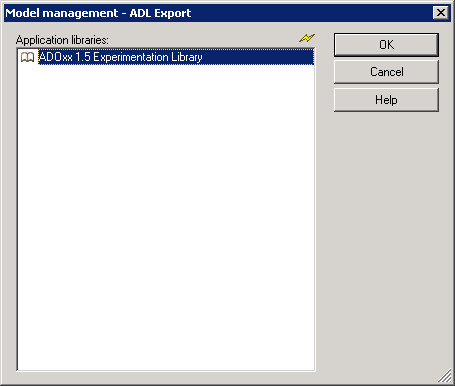
Select the application library, on which the models to be exported are based on and click on**"OK"**. The chosen application library will be loaded and the window "ADL Export - selection of application models" with all defined application models will be shown:
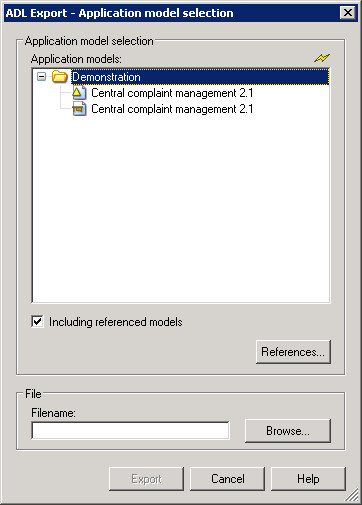
All application models are displayed in the window "Application models". Mark all models which shall be exported.
Activate the option "Including referenced models", to export selected application models as well as all their referenced models. With the button "References" these settings can be changed.
Export:
Define in "File name" the path and the name for the ADL file. With button "Browse..." you can open the supporting dialogue window.
Click on the button "Export" to start exporting. A status window will keep you informed about the progress. Another window will inform you when the ADL export has been completed successfully.
Special case: The use of a sequence version and a version-specific application library
When using a time-based application library, you can switch between the options Export of version specific application models and_Export of sequence version application models_.
When exporting Version specific application models, only models with the same model versions as the models contained in the application model will be exported. When exporting Sequence version application models, all versions of models contained in application model will be exported.