Settings
Library configuration supports you when editing both class and library attributes.
Select the option "Library configuration" from the "Libraries" menu or click on the corresponding smart-icon ![]() in the quick access bar.
in the quick access bar.
The window "Library management - library configuration" appears, listing all ADOxx application libraries stored in your ADOxx database.
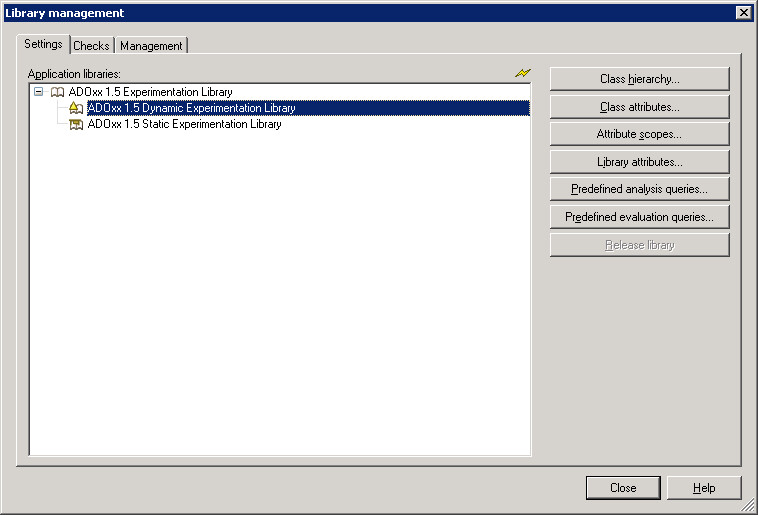
Double-click on the application library you wish to edit to display the contianed D and S libraries. Select a library by clicking it and then choose one of the following actions:
After clicking on the corresponding button, the previously selected library is loaded.
Edit class attributes
The following class attributes are created for all instantiable classes of every application library and control different graphical representations, the adjustment of attributes in ADOxx Notebooks and the connections to other models (Attribute "Model pointer").
After the loading of an application library a window "<Application library name> - Edit class attributes" will be opened.
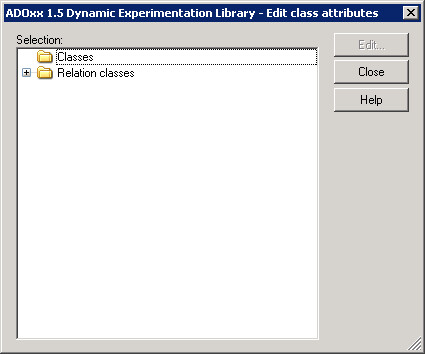
Select each class or relation, which attribute you want to edit and click on the button "Edit". You can edit the following class attributes:
| GraphRep | Graphical representation of a class or relation during modelling. Graphical representation contains the form and colour of a class/relation and adjustment of visualised attribute values. |
|---|---|
| AttrRep | Adjustment of an attribute of a class or relation in ADOxx Notebook. |
| Model pointer | Specification of the attribute for model navigation via the "<Ctrl>+Double-click" functionality in the Modelling Component of the Modelling Toolkit. |
| Class cardinality | Restrictions for the number of relations. |
| Allowed objects | Allows modelling classes in swimlanes. |
| Conversion | Rules for converting objects from one class to another. |
After clicking "Edit" a notebook showing the class attributes that can be edited appears .
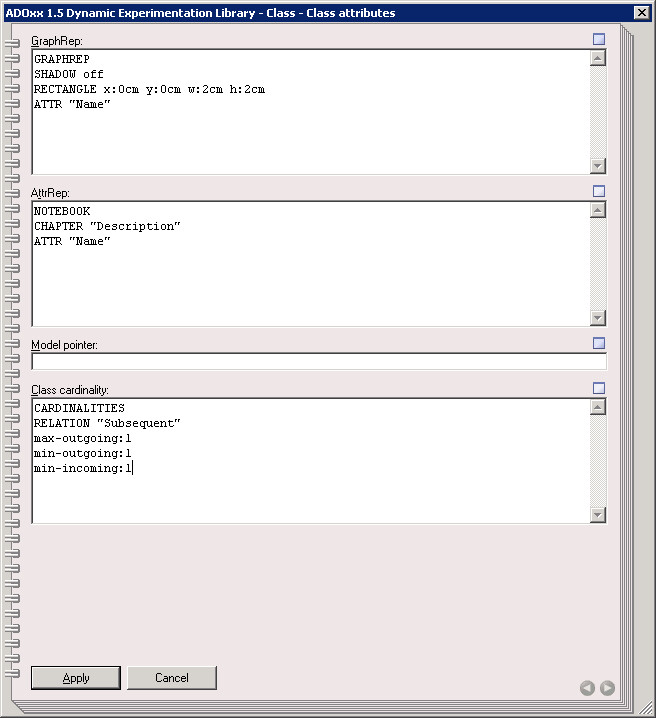
Edit attribute scopes
The possible attribute values (value ranges) for attributes of the types ENUMERATION, ENUMERATIONLIST and PROGRAMCALL are specified by the definition in the application library.
The value range of attributes of these types can be extended later. Furthermore, the default value of enumeration (list) attributes can be set.
Attention
Attributes defined in the ADOxx meta-model (such as the validity of a variable) can not be extended.
Attention
An attribute's value range can only be extended. Restrictions are not possible since these could lead to inconsistencies in existing models.
As soon as the library has been loaded, the window "<Library Name> - Extend Value Range" will appear.
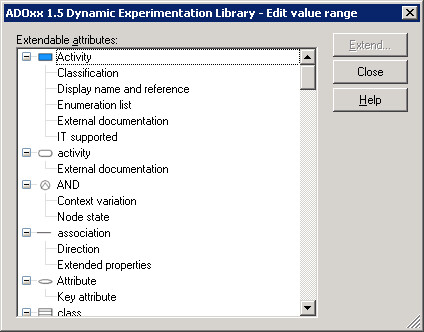
Select the attribute of which value range you want to enlarge and then click on the button "Extend" to:
Select the enumeration (list) attribute you want to set a default value for and then click on the button "Default value" to set a default value.
Extend Value Range
In the window "Extend value range - <attribute name>" the current value of the selected enumeration (list) attribute will be displayed.
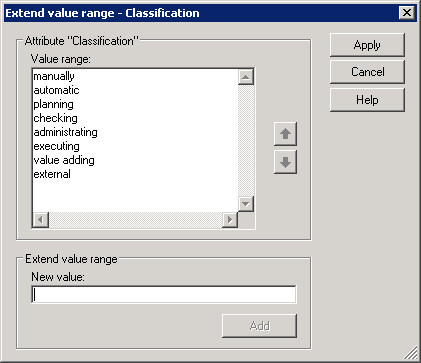
Enter a new attribute value in the field "New value" and click on the button "Add". The new attribute value will be inserted in the list "Value range" on the last position.
Additionally to the extension of the value range you can change the order of the single attribute values in this window.
To change the order of the attribute values select one attribute value and click on the button ![]() to move the attribute value up or click on the button
to move the attribute value up or click on the button ![]() to move the attribute value down.
to move the attribute value down.
With clicking on the button "Apply" the new value range will be saved after the saving query in the application library.
Hint
An extended value range of an attribute can not be restricted later. The order of the attribute value is absolutely changeable.
Extend Value Range of the Program Call Attributes
In the window "<library name> - Extend value range - <Attribute names>" the already set values of the program call attributes are displayed.
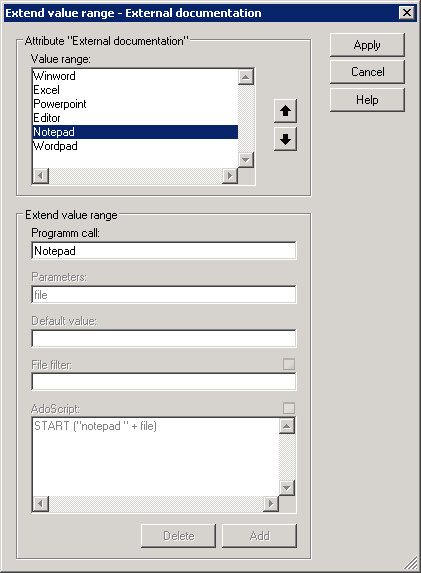
Enlarge the value range by inserting a new value in the field of the group "Extend value range" as follows:
Insert the name which is displayed in the ADOxx-Notebook in the field "Executing program" into the field "program call".
In the field "Parameter" you need to define an AdoScript variable which will be filled automatically with the value in the ADOxx-Notebook in the field "Parameter" .
In the field "Standard value" insert the value which is standard in the ADOxx-Notebook in the field "Parameter" and should be displayed.
In the field "file filter" you define the filter which will restrict the input in the file dialogue window after clicking the file dialogue icon (
 ) to display the relative files. Note: For definition of the file filter click on the "Dialogue" icon
) to display the relative files. Note: For definition of the file filter click on the "Dialogue" icon  .
.The parameter in the field "AdoScript" defined AdoScript will be executed when you click on the ADOxx-Notebook on the executing-Icon (
 ) .
) .
Click after the insertion on the Button "Add", to enlarge the value range with the new insertion.
Through selecting an added value and clicking on the Button "Delete" you can delete the value from the value range.
Hint
An added value can only be deleted if the enlargement of the value range is not saved by clicking the button "add" in the application library.
Additionally to the enlargement of the value range you can change in the window "<library name> - perform value range- <Attribute name>"also the order of the single attribute values.
In this case select the moving attribute value and click on the button ![]() to move the attribute value one row above or on the button
to move the attribute value one row above or on the button ![]() to move the attribute value one row under.
to move the attribute value one row under.
Through clicking on the button "Add" the change will be saved after a saving query in the application library .
Hint
An extended value range of an attribute can not be restricted if the order of the attribute values is changeable.