Edit Attribute Profile Values
When editing an attribute profile, you will define the attribute values of this profile. These attribute values will be integrated into the modelling object through the referencing of the attribute profile during modelling in the Modelling Toolkit.
The editing of an attribute profile is carried out in an ADOxx Notebook- the same way as for attributes in objects.
Hint
The representation of attributes and the structure of ADOxx Notebooks depends on the customised definition in the application library.
Hint
Select several attribute profiles to edit their values simultaneously in the ADOxx browser.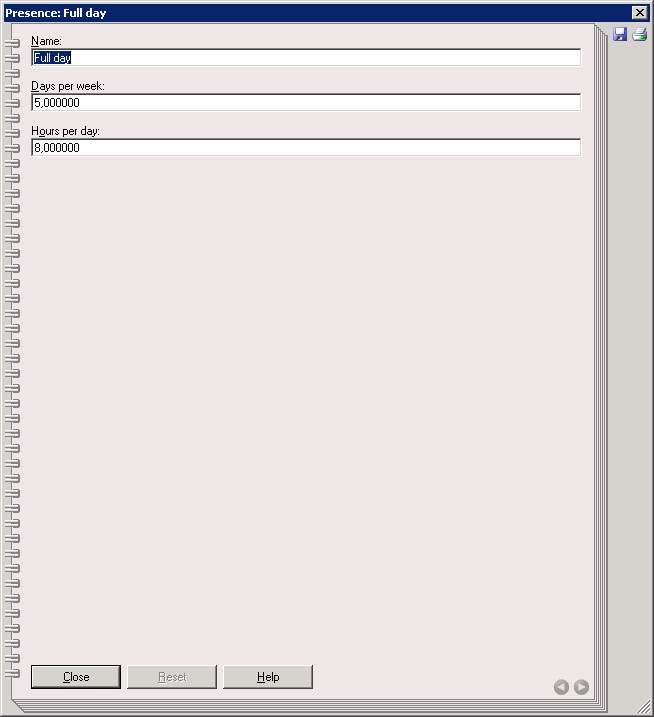
Define the value of an attribute profile by entering the appropriate values in the attribute fields.
Attention
The name of an attribute profile must be unique within an attribute profile class.
Then click on the button "Close" to save the attribute values and close the ADOxx' Notebook. The updated list of attribute profiles will be displayed.
Support for entering data
ADOxx provides dialogues for entering complex attribute values (or formulas) into the ADOxx Notebooks. Whether such a dialogue is available for a given attribute is indicated by the "Dialogue" icon ![]() above the attribute input field.
above the attribute input field.
Hint
The availabilty of the support for entering data depends on the definition in your application library.
The following dialogue supports for entering data can be available:
to edit attributes of type "Record".
to select a colour (for the graphical display of an object).
to edit attributes of type "Date".
Date /Date and time attributes
to edit attributes of type "Date and Time".
to edit attributes of type "Time".
to create model references in attributes of type "Interref".
Define the performer's calendar
to define the time and presence of performers.
to define the appearence profiles of processes.
Hint
The attributes "Calendar" and "Process calendar" are edited through a button (called "Calendar" or "Process calendar") in the ADOxx Notebook instead of the "Dialogue" icon and a separate input field.
Hint
Open the support for entering data for references attributes using the "Add" icon ![]() .
.
A special support for entering data is available for the definition of attribute values for attributes of type "Expression". This support for entering data will be started with the "expression dialogue" icon ![]() .
.