File Management
By saving external files to the ADOxx database, you can save all files which are required for library-specific functions (e.g. AdoScripts, documentation, page layout, model type symbol) in the ADOxx database. This way these files are available independently of the access possibilities and access paths in your file system.
Select in the menu "Extras" the menu item "File management" to show the window "<Data base file name> - Database File Management" .
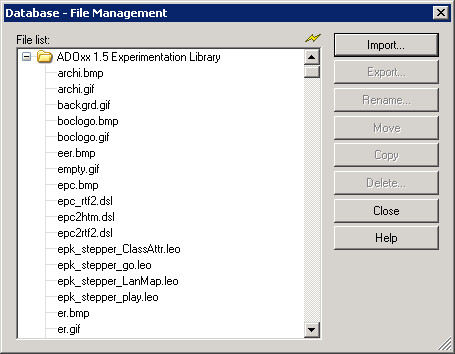
In the file list, the files stored in the database will be listed according to their assignment to the specific application libraries (i.e. in the appropriate order).
Hint
The files may not be assigned to any application libraries. These files will be shown in the file list on the same level as the folders of the application library.
Clicking on the button:
| Button | Function |
|---|---|
| "Import" | enables to save a file to the database, |
| "Export" | enables to export a file saved from the database, |
| "Rename" | enables to assign a new name to a file stored in the database, |
| "Move" | enables to move a saved file to another application library, |
| "Copy" | enables to copy a saved file to another application library, |
| "Delete" | enables to delete a saved file from the database. |
Hint
When you delete or rename files, the regular utilisation of the library-specific functions is no longer guaranteed.
The integration (access) of files saved in the database is done using the following syntax: db:\\[file_name]
If a file stored in the database is called by the library specific functions, the search is done firstly in the folder of the appropriate application library and then in the other not assigned files.
Hint
In most of the cases, when accessing files, the file name (incl. path) has to be set between quotation marks. The back slashes \ in the path specification of the file must in this case be masked by \\ (e.g. "db:\\logo.gif" for the file "logo.gif" stored in the database).
Import Files
By clicking on the window "<Data base name> - file management" and then on the button "Import" you can import (save) a file into ADOxx.
In the window "Open" select the appropriate file and click on the button "Open". As a result, the imported file will be shown on the list.
Export Files
In order to export a file from the ADOxx database, select the file to be exported in the window "<Data base name> - file administration" and then click on the button "Export".
In the window "Save as" select the path and the name for the file to be exported and then click on the button "Save". As a result, the exported file will be saved to the selected place in the file system.
Rename Files
Rename a file from the ADOxx database, by selecting the file to be changed in the window "<Data base name> - file management" and then clicking on the button "Rename".
The current file name will be displayed in the window "Rename file".
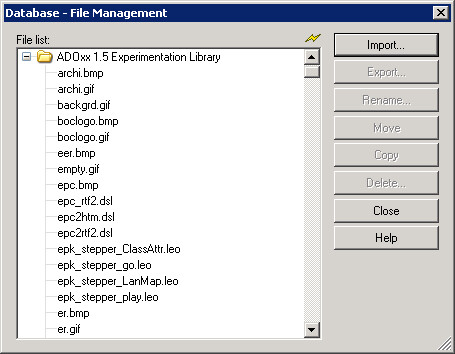
Enter in the fields "New file name" the new name of the file and then click on the button "Rename". The new file name will be shown in the file list.
Move Files
In order to move a file to a folder belonging to another application library, open the window "<Data base name> - file management", select the file to be moved and click on the button "Move". As soon as the mouse pointer is moved onto the detailed list, it is changed into ![]() .
.
After that, click on the target folder.
Copy Files
In order to copy a file into a folder belonging to a different application library, open the window "<Data base name> - file management", select the file to be copied, and then click on the button "Copy". As soon as the mouse pointer is moved onto the detailed list, it is changed into ![]() .
.
After that, click on the target folder.