Support Dialogue for Distributions
For being able to define distributions easily and consistently, ADOxx offers an input support which can be started from the ADOxx Notebook of every object of the class "Random Generator". Click the "Input support" icon (![]() ). The support dialogue appears.
). The support dialogue appears.
The field**"Value"** contains the current distribution (the current value of the attribute for which the support dialogue was called). In theory it is possible to simply type the new distribution formula directly into this field (like into the attribute value field of the Notebook).
The functional group "Parameter" contains the actual input support. This looks different for every distribution type for being able to define the proper parameters. Choose the type of distribution from the list "Distribution type". The input support is adjusted accordingly.
Hint
If you do not delete this value manually, then the new distribution function is appended to the end of the existing one (separated by ';'). However, you can insert new distributions anywhere into the existing term in the field "Value" by placing the cursor there beforehand.
Define Discrete Distributions:
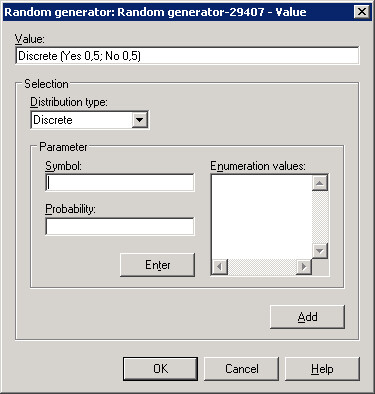
Define the values for the discrete distribution function consecutively as follows:
Enter the denomination of the value into the field**"Symbol"** and the real value into the field**"Probability"**.
Click "Enter". The new value is added to the list "Enumeration values".
Repeat this procedure until all enumeration values are defined. The sum of all probabilities must be 1 .
Click "Add". The new distribution is added to the "Value".
Define Exponential Distributions:
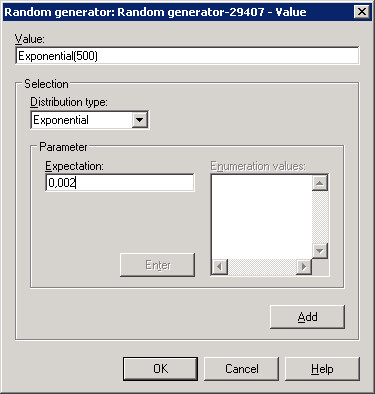
Define the values for an exponential distribution function as follows:
Enter the expectation value of the exponential distribution into the field "Expectation".
Click "Add". The new distribution is added to the "Value".
Define Uniform Distributions:
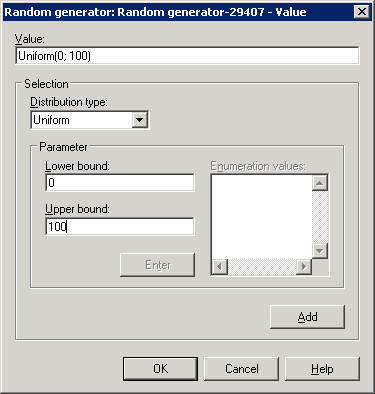
Define the values for a uniform distribution function as follows:
Enter the appropriate values of the uniform distribution into the fields "Lower bound" and**"Upper bound"** respectively.
Click "Add". The new distribution is added to the "Value".
Define Normal Distributions:
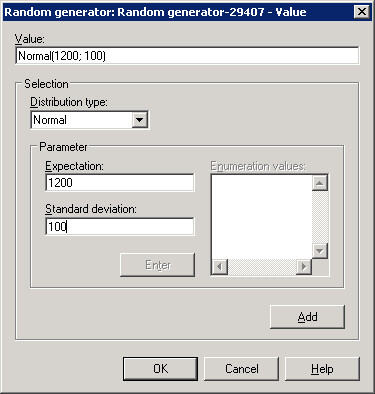
Define the values for a normal distribution function as follows:
Enter the appropriate values of the normal distribution into the fields "Expectation" and "Standard deviation" respectively.
Click "Add". The new distribution is added to the "Value".
Apply New Distribution:
After clicking "OK", the term in the field "Value" is written into the ADOxx Notebook of the object after a syntax check.
Attention
Arithmetical expressions (e.g. "X + 1") must be entered directly into the ADOxx Notebook