Input fields
In the tab "Input fields" those input fields which must be filled in by the ADOxx user when a query is being executed are defined.
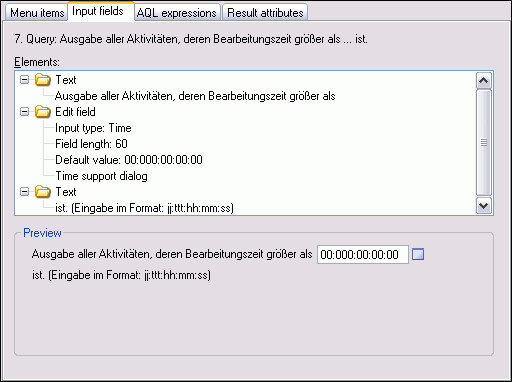
Input fields serve the purpose of describing the query. The following elements are available for defining input fields:
Text field (constant text, which describes the query or explains the text and selection fields),
Edit field (field, where the ADOxx user may enter any text),
Attribute field (field, where the ADOxx user can select an attribute of a certain class).
Attribute value field (field, where the ADOxx user can select a concrete value of a certain class' attribute).
Attribute enumeration value field (field, where the ADOxx user can select a concrete value for an attribute).
Enumeration value field (field, where the ADOxx user can select a value from a set of predefined values).
Class field (field, where the ADOxx user can select a class of the respective library).
Relation field (field, where the ADOxx user can select a relation class of the respective library).
The current elements selected (field "Elements") are displayed in the order of their definition in the field "Preview". This corresponds to the display of the query in the ADOxx Modelling Toolkit. Each change to this list - be it the insertion of a new element or the editing or deletion of an existing element - is immediately shown in the field "Preview".
Enter a new element for the input field
In order to insert a new element into the list, select the element in front of or behind the position in which the new element should be inserted and select the menu option "New" in the popup-menu (right mouse-button).
Select the element in the window "Insert New Element" from the list "New Element", then specify the insertion position and click on the "OK" button.
When selecting the elements "Attribute field", "Attribute value field","Enumeration value field","Edit field" and "Text", you have to make additional entries. After making an entry, always click on the "OK" button in the window to insert the new element into the list.
Hint
If you do not select an existing element, the new element will be inserted into the last position in the list.
Change existing element
To edit an existing element, select the respective element and select the menu option "Edit" in the popup-menu (right mouse-button). Depending on what you have selected, the editing will take place in one of the windows listed below:
| Element | Window |
|---|---|
| Attribute Field | Class Selection |
| Attribute Value Field | Attribute Selection |
| Enumeration Attribute Field | Enumeration Attribute Selection |
| Enumeration Value Field | Edit Enumeration Values |
| Input Value | Edit Field Length |
| Text | Edit Text Field |
Delete Existing Element
If you wish to delete an existing element, select that element, open the popup-menu (right mouse-button) and select the menu-option "Delete". The element you selected before is deleted after a confirmation query.