Assign User Group
When assigning user groups to a model group, the access rights of the user groups to this model group will be defined. The access rights will be defined as the following:
| No access | The user group has no access to the model group, i.e. the model group is not visible for the users of this group. |
|---|---|
| Read access | The user group has read access to the model group, i.e. the users of this group can open and read the models of this model group but can not edit them. It is not possible for the users to add a new model into this model group. |
| Read/write access | The user group has a write and read access to the model group, i.e. the users of this group can open and edit the models of this group. It is possible for the users to add a new model into this model group. |
The access rights of user groups to a model group can be defined or changed by selecting the appropriate model group and then clicking "User group". The window "<Model group name> - User group assignment" appears, which lists all the user groups saved in the ADOxx database.
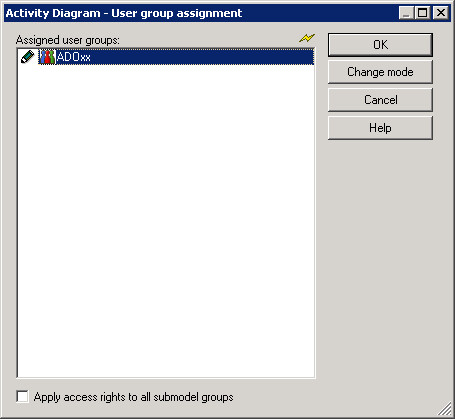
If your ADOxx database has been configured for the use of Single-Sign-on access rights, then it can be defined for internal ADOxx user groups as well as for system user groups . In this case an additional icon will be shown in front of the name of a user group, indicating the type of the user group. The icon ![]() represents an internal ADOxx user group while the icon
represents an internal ADOxx user group while the icon ![]() indicates system user groups.
indicates system user groups.
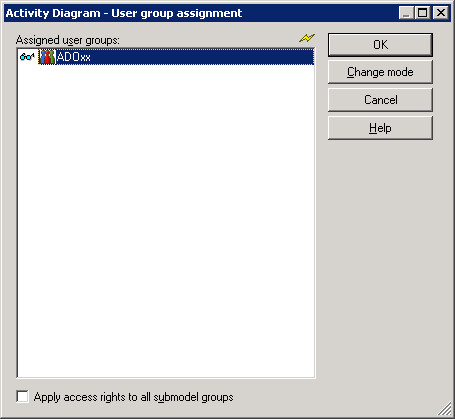
The icon before the name of the user group indicates the current right access. The icon
| for "no access", | |
|---|---|
| for "read access" and | |
| for "write/read access" | |
| for changing access rights |
is on the selected model groups.
Change the access rights by double-clicking on the user group. (The sequence for the change of access rights is "no access" -> "read access" -> "write/read access" -> "no access" etc.)
Alternatively you can change the access rights of several user groups in one step, by selecting the appropriate user group and clicking on the "Change mode" button to redefine the access rights in the above described sequence.
When activating the option "Transfer rights to all submodel groups", the defined access rights will also be transfe^rred to the (sub)model groups contained in the previously selected model groups.
Hint
The effects of the transfer of rights to submodel groups is described within the "Access rights to submodel groups" chapter .
Once you have successfully changed the access rights, close the window by clicking on the OK button.