Add new element
A new element is inserted by selecting an existing element (if the new element is to be inserted above or below the element selected) and selecting the menu option "New" from the popup-menu (right mouse button).
Hint
If the window is empty (e.g. "input fields" after creating a new query) simply right-click into the empty window.
The window "Insert New Element" appears.
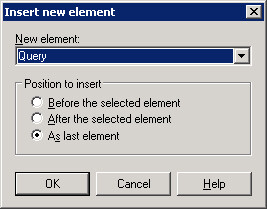
Select one of the following entries from the list "New Element":
| Description | |
|---|---|
| Menu Items | Tab "Menu items"; adds a new menu option for queries on a certain model type. |
| Query | Tab "Menu items"; adds a new query to an existing menu option. |
| Attribute field | Tab "Input fields"; adds a new selection field for the attributes of a class to the query. |
| Attribute value field | Tab "Input fields"; adds a new selection field for the concrete value of a class' attribute to the query. |
| Enumeration value field | Tab "Input fields"; adds a new selection field, the values of which have to be defined user-specifically to the query. |
| Attribute enumeration value field | Tab "Input fields" ; adds a new selection field for the possible value forms of an attribute in a query. |
| Edit field | Tab "Input fields"; adds a new input field where the user of the Modelling Toolkit can add text to the query. |
| Class field | Tab "Input fields"; adds a new selection field for classes to the query. |
| Relation field | Tab "Input fields"; adds a new selection field for relation classes to the query. |
| Text | Tab "Input fields"; adds new text to the query. |
| AQL part | Tab "AQL expressions"; adds a new AQL expression for performing the query to the query. |
| Plan | Tab "AQL expressions"; adds a new definition for the generation of plans. Only one plan element can be generated in the AQL expressions of a query. |
| Reference | Tab "AQL expressions"; adds a new reference to a selection or an input field used when running the query. |
| Attribute | Tab "Result attributes"; adds a new attribute which will be displayed in the query's representation of results. |
Should you have selected an existing element, you may in addition specify the position where the new element is inserted. The default setting is "As last element".
Hint
If you did not select an existing element before inserting the new element, the new one will be inserted in the last position.
Confirm your input by clicking on the "OK" button and define - if necessary - the parts of the new elements in the respective windows.
| Element | Window |
|---|---|
| Menu items | Edit text field |
| Query | Edit text field |
| Attribute fields | Class selection |
| Attribute value field | Attribute enumeration value field |
| Enumeration value field | Edit enumeration values |
| Enumeration attribute value field | Attribute selection (Enumeration) |
| Edit field | Edit field length |
| Class field | - |
| Relation field | - |
| Text | Edit text field |
| AQL part | Edit query part |
| Plan | Edit plan definition |
| Reference | - |
| Attribute | Attribute selection |